Are you searching for a reliable Block Addons plugin to enhance your Gutenberg editing experience? Perhaps you’ve heard about Spectra Blocks and are curious to learn more. If so, you’re in the right place.
In this blog post, I’ll provide an unbiased Spectra Blocks review.
Therefore, I’ll share my feedback from these perspectives, providing you with a comprehensive understanding of what Spectra Blocks has to offer.
Let’s explore the functionalities and offerings of Spectra Blocks to help you make an informed decision for your website creation needs.
A Quick Spectra Blocks Review👁️🗨️
The Spectra Blocks plugin was created by Brainstorm Force, the folks who also made popular WordPress products like Astra Theme and Ultimate Addons for Elementor.
Spectra gives you lots of cool and creative blocks to use with the regular WordPress page editor. It’s super easy to use, with options to customize stuff, and it comes with a bunch of ready-made Starter Templates to help you make websites quickly. Plus, there’s a free version and a pro version available.
Key Features of Spectra Blocks🌟
Collection of Ready-Made Templates With Easy Installation
You can choose from a variety of templates in over 10 niches. Easily import pages, sections, or entire website templates with just a few clicks. Customize and design your website quickly.
Just a heads up:
some templates include pro-Spectra blocks, so you’ll need the pro version to use them.
Spectra Blocks now integrated ZipWP AI. Just describe the website you want, and the AI will create personalized templates for you.
35+ Free Blocks: Design Your Website with No Cost!
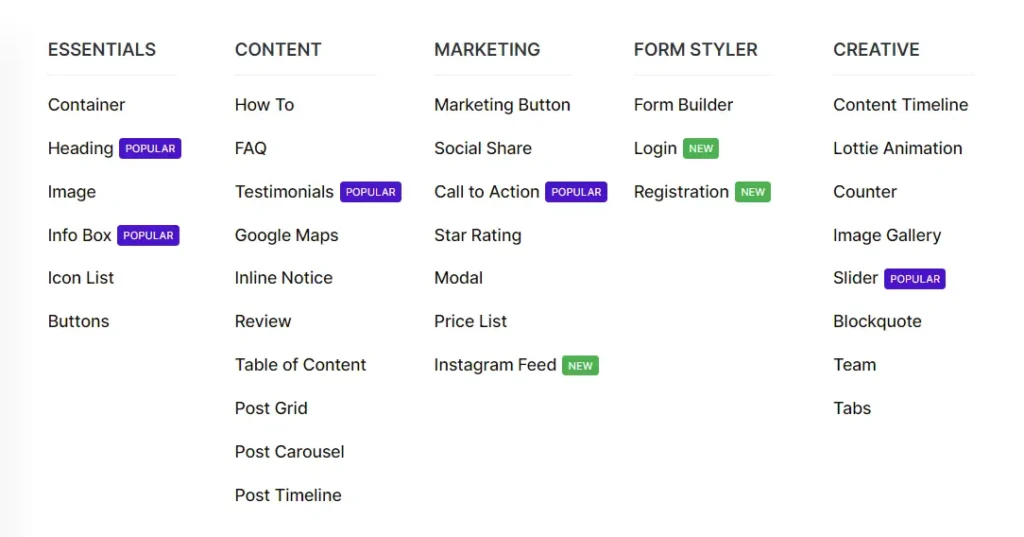
Sure thing! While Spectra has a good collection of blocks, it’s important to know how customizable they are.
Let me break it down by outlining available customization options for common elements such as color, typography, padding/margin, and layout.
Color Options:
In Spectra blocks, you can select any color and adjust it using RGB, HSL, and HEX color customization options. Also, default theme colors are provided for easy selection, ensuring a consistent design throughout your website.
Consistency in colors is key for your brand’s image and visitor engagement. Discover how to pick the perfect colors for your site and learn to tweak them in the theme with my blog post ‘How to Change Theme Colors in WordPress’. Click to read and give your website a great look!
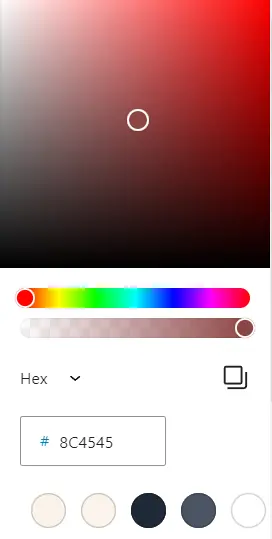
Typography Options:
The Spectra Blocks have all the necessary customization options for Typography.
You can do the following:
- Select any Font Family
- Style the font with Italic, Oblique
- Transform them into Normal, Capitalise, Lowercase, or Uppercase
- Decorate them with Underline, Overline, Line Thorough
- Twick the line height (Responsive)
- Letter Spacing (Responsive)
Font and typography are important for your website’s appearance and readability. To choose the perfect fonts in WordPress, check out my blog post ‘How to Change Fonts in WordPress‘.
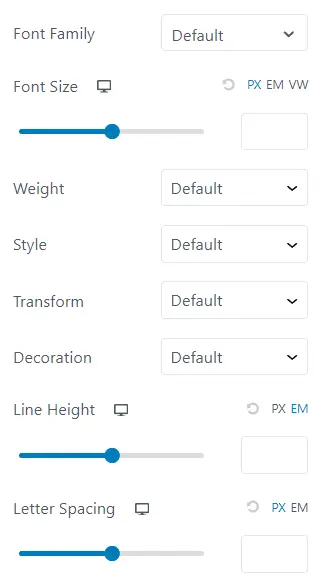
Padding/Margin Options:
In almost every Spectra Block, you’ll find options to adjust padding and margin for spacing control. Plus, it offers responsive settings, allowing you to customize the appearance of your blocks and elements on different devices to suit your needs.
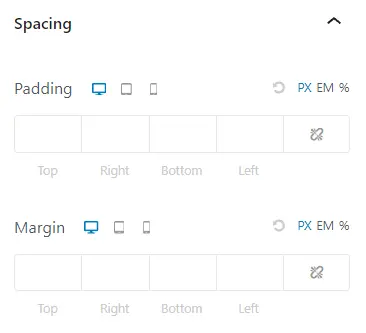
Layout Options:
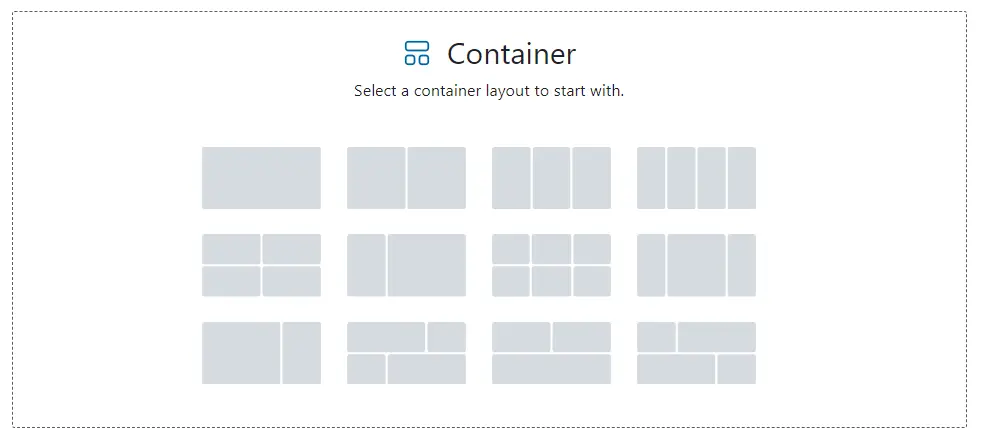
Flexbox is a layout method that arranges items in rows or columns.
Spectra includes ‘Flexbox Containers’ with responsive features. With Spectra Flexboxes, you can change element direction, adjust justify-content settings, and customize alignment.
The Spectra Blocks have all the necessary customization options for Typography.
You can do the following:
This keeps your layout flexible and responsive on all devices.
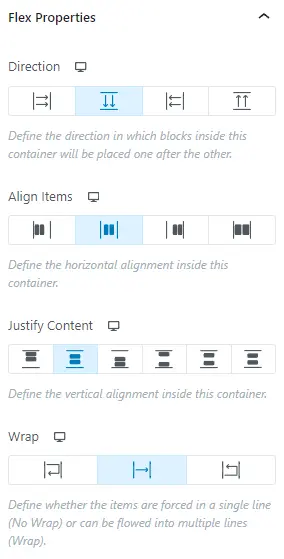
Extensions
Even in the free version of Spectra Blocks, we got useful 5+ extensions.
1. Animations:
Spectra brings animations to your site, making it more engaging for visitors.
- You have precise control over when each animation starts, pauses, or ends.
- You can incorporate interactive trigger events such as clicks, hovers, and scrolls.
- You can use custom CSS animations to bring motion effects as per your needs.
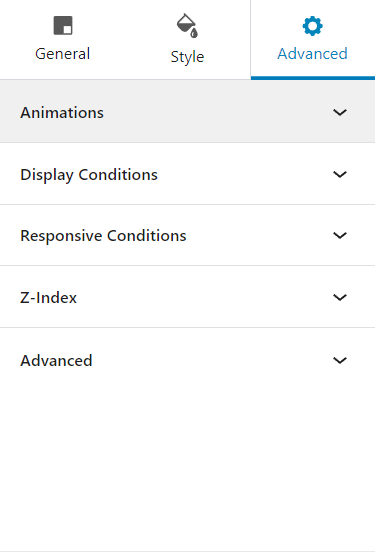
2. Display Conditions:
Spectra’s display conditions extension enables you to create personalized user experiences with advanced content visibility settings.
- You can hide or show blocks depending on whether users are logged in or out, and based on their roles (admin, editor, subscriber, etc.).
- Depending on users’ browsers or operating systems, you can hide or show blocks.
- You have the option to disable specific blocks on selected days.
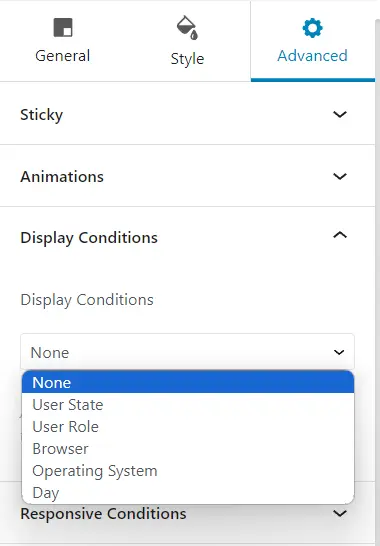
3. Responsive Conditions
Spectra’s Responsive Conditions feature allows you to control how your website appears on various devices such as mobile, tablet, or PC.
With a simple toggle, you can show or hide any block element based on the device used.
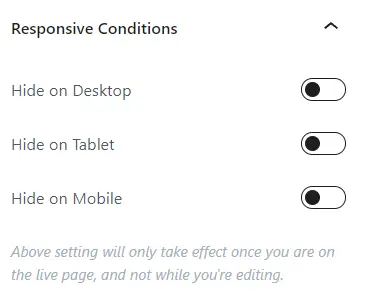
4. Quick Action Bar
The “Quick Action Bar” in Spectra improves your page design experience by adding a dynamic panel to the left side of the editor. This handy feature lets you add a custom set of commonly used blocks for easy access while designing your page.
5. Masonry Gallery
A masonry gallery offers a modern way to showcase your images, breaking away from traditional grids. It arranges your images in a stylish and unique manner, making them stand out and grab attention.
Performance Optimisation Claims by Spectra🚀
- Spectra’s markup compiler dynamically loads assets, optimizing HTML, CSS, and JS for faster website loading times.
- By excluding jQuery, Spectra reduces the number of files loaded, further enhancing speed.
- You can load Google Fonts locally with Spectra to decrease requests and speed up your site.
- Built with the modern ReactJS framework, Spectra ensures inherently faster and more powerful pages.
SEO Optimization Claims by Spectra🔍
Spectra provides SEO-friendly blocks such as How-to, FAQ, and Review schema, enabling easy content creation with automatic markup implementation.
Spectra claims you can achieve over 90% on Google Core Web Vitals by building performance-focused and SEO-optimized websites with it.
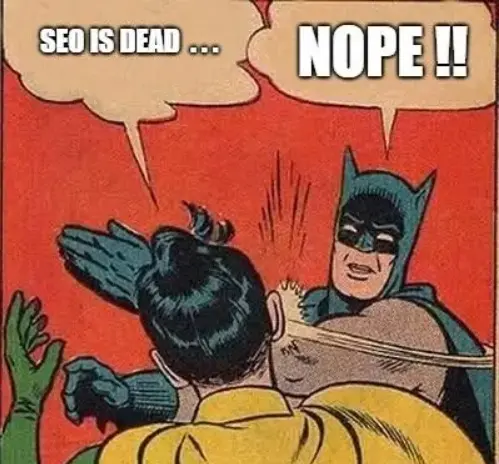
‘How to’ Documentation Resources📚
Spectra provides comprehensive ‘How to’ documentation resources, offering users easy access to detailed guides and tutorials. Whether you’re a beginner or an experienced user, these resources empower you to make the most out of Spectra’s features.
From setting up your website to mastering advanced customization techniques, documentation covers it all. With step-by-step instructions and helpful tips, you’ll be able to navigate Spectra with confidence and achieve your desired results in no time.
What will you get in Spectra Pro? 🎁
If you’re looking to unlock Spectra’s advanced Blocks and Extensions to enhance your WordPress site, consider upgrading to Spectra Pro. The decision depends on your specific needs and web design project requirements.
Let me outline the Spectra Pro Blocks and Extensions so you can decide if it’s right for you.
Spectra Pro Blocks
Instagram Feed:
Spectra’s Instagram Feed Block can showcase your Instagram posts on your WordPress site with customizable layouts. You have full control over grid settings and design elements, including background, typography, and colors.
What I find most appealing is its ability to integrate multiple Instagram accounts. This feature allows for greater flexibility in showcasing content from different Instagram accounts. Enable you to keep your audience engaged with your brand’s latest updates and promotions.
Loop Builder:
The Loop Builder block in Spectra lets you design post loops without coding. With simple settings, you can create unique layouts for blogs, portfolios, or custom posts. Easily organize and display your content in a visually appealing way, making it easier for users to navigate and engage with your site.
Registration Form:
With the Registration Form block in Spectra, you can create custom registration forms for your WordPress site. Customize the form to match your site’s design and branding, enhancing user experience and encouraging more sign-ups.
The Feature I Like:
- Redirect new users to a desired page after successful registration.
- You can add HoneyPot and Google reCAPTCHA features to combat spam effectively.
- You can insert additional fields to gather extra information you require.
Login Form:
Same as the Registration Form, you can create a custom login Form to match the site’s design and branding. You can customize the destination for each login, directing users to personalized welcome pages, dashboards, or any preferred area on your site.
Spectra Pro Extensions
Global Block Style:
You can maintain consistency across your WordPress site by applying consistent styles to all blocks. You can streamline your design process and save time.
Dynamic Content:
This allows you to dynamic data integration into your WordPress site. Seamlessly personalize content based on user interactions, enhancing engagement and user experience.
A must-have tool for dynamic and interactive website development. It’s also compatible with popular advanced custom fields plugins like ACF, Pods, and Meta Box.
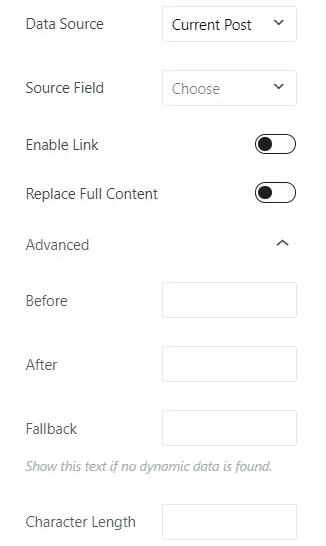
Discover What Each Plan Offers 💼
If you’re going for Spectra Pro, let me explain the pricing for the different plans and what each one offers. Spectra values your money and offers additional benefits with higher-tier plans. So, consider checking out all plans to make the most of your investment!
Let’s just break down all the plans and see what Spectra has to offer :
Spectra Pro:
It’s a basic plan and you will get Pro Blocks and Pro Extensions.
Essential Toolkit:
With the Pro blocks and extensions, you get the Astra Pro theme + Premium Starter Templates + Priority Support.
Business Toolkit:
You get everything included in the Essential Toolkit and the Following:
Spectra Pro Pricing!💵
Spectra offers two options for every plan: an annual subscription or a one-time investment for lifetime access to pro benefits
Annual Subscription Price
| Plan Name | 1 Website | 10 Sites | 1000 Sites |
|---|---|---|---|
| Spectra Pro | $49 | $59 | $69 |
| Essential Toolkit | $79 | $129 | $159 |
| Business Toolkit | $149 | $169 | $199 |
Lifetime Subscription Price
| Plan Name | 1 Website | 10 Sites | 1000 Sites |
|---|---|---|---|
| Spectra Pro | $199 | $279 | $349 |
| Essential Toolkit | $399 | $599 | $699 |
| Business Toolkit | $599 | $799 | $899 |
14-Day Refund Policy💰
Spectra’s commitment to customer happiness shines through with its 100% risk-free money-back guarantee.
If you’re not satisfied within 14 days, you can ask for a full refund, no questions asked.
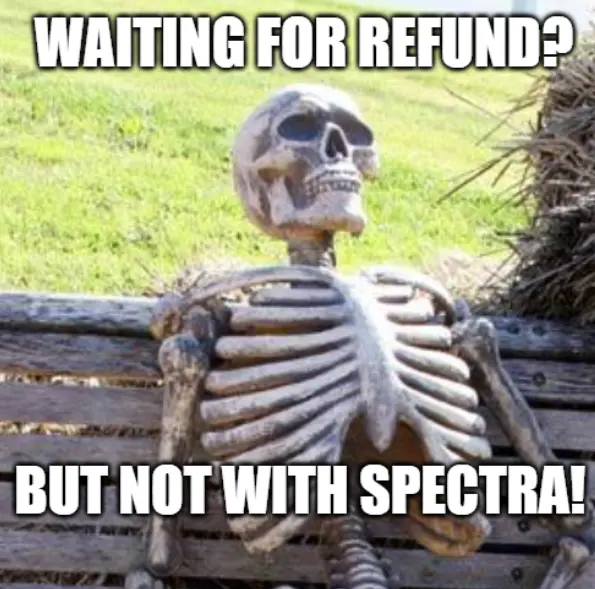
Spectra Pro: Worth it?💸
Spectra values your investment and makes every penny you spend worth it. Each upgraded plan offers something more than its counterparts, ensuring that you get the most out of your investment.
Certainly, Spectra offers a wide array of features, blocks, extensions, and top-notch support. However, it’s crucial to assess whether these align with your website-building needs. If they do, then Spectra is the perfect fit for you.
But, if your website can be built with the free version or has alternative solutions in mind, it’s worth evaluating whether the additional cost of Spectra Pro aligns with your budget and priorities.
Ultimately, take the time to weigh your requirements carefully before making your decision.
Frequently Asked Questions ❓
Final Words: Do I Recommend?🤔
In wrapping up this Spectra Blocks review, do I recommend Spectra? Without a doubt.
It’s got a wide array of blocks, an intuitive interface, and great support. Whether you’re just starting or you’re a seasoned developer, Spectra has almost everything you need to build impressive websites with ease.
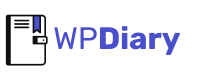
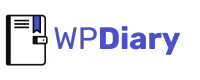
4 Comments