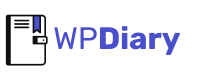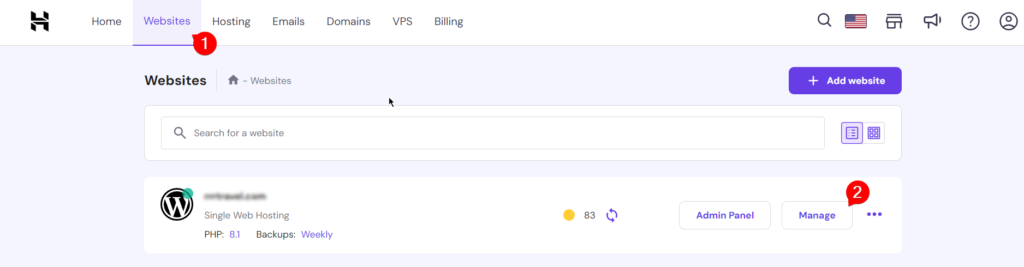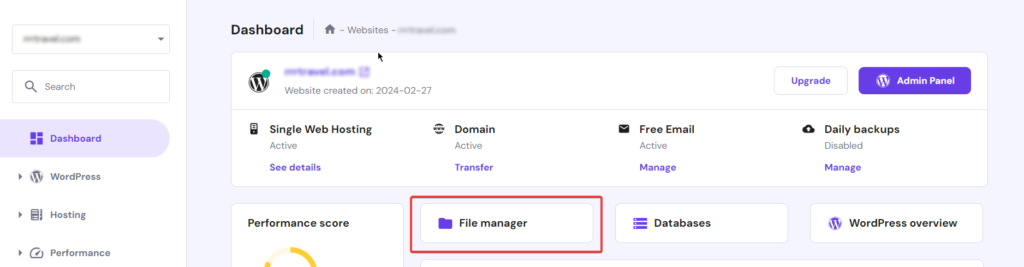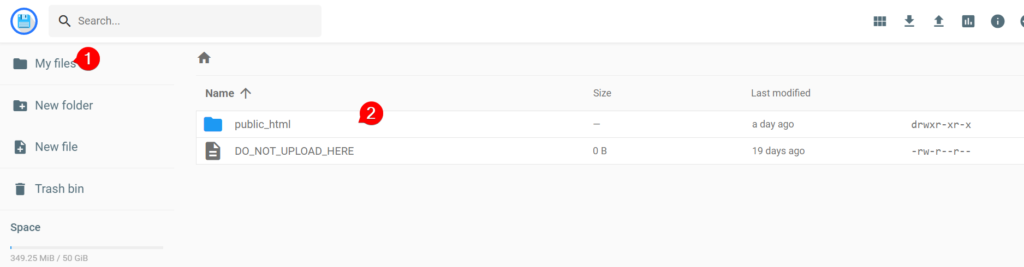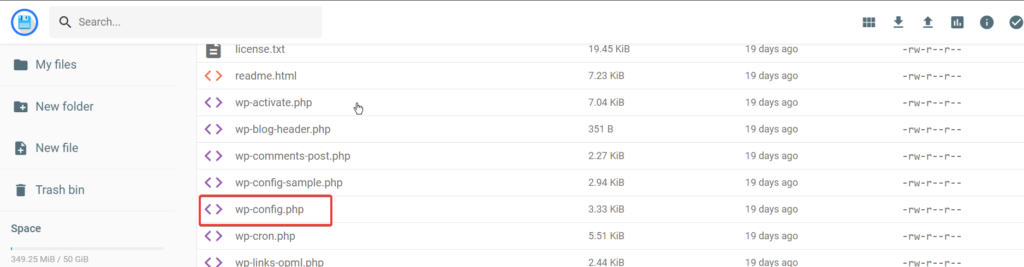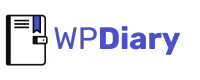So you are in a situation where you need to tweak the wp-config.php file to fix issues or boost your site’s performance? If so, you’ve come to the right spot.
In this detailed tutorial, I’ll walk you through each step, making it simple for even beginners to edit wp-config without FTP in WordPress.
Let’s explore the methods and techniques that will empower you to edit wp-config.php without needing FTP.
What is wp-config.php?📂
At the core of every WordPress installation lies the wp-config.php file. This critical file houses essential configuration settings that dictate how your WordPress site operates.
From database connection details to security keys and site-specific configuration options, wp-config.php plays a pivotal role in ensuring your WordPress site functions smoothly and securely.
Why Edit wp-config Without FTP?🛠️
Editing wp-config.php without FTP can be a lifesaver in various scenarios. Whether you’re troubleshooting errors, optimizing performance, or making site-specific configuration changes, having the ability to edit wp-config.php directly from your hosting environment can save you time and effort.
By understanding alternative methods for editing wp-config.php, you’ll be better equipped to handle common WordPress issues efficiently.
Important Reminder: Protect Your Site⚠️
When it comes to tweaking your wp-config.php file, it’s crucial to do it right to avoid any hiccups. Here are some simple tips to keep your content safe:
- Take a Full Backup: Before you dive into any changes, make sure you’ve got a complete backup of your WordPress site. Think of it as a safety net in case anything goes awry.
- Proceed with Caution: Avoid making unnecessary changes. Stick to what needs fixing.
- Save the Original: Always download a copy of the original wp-config.php file before you start making any edits.
- One Change at a Time: Make changes one step at a time. This approach helps pinpoint any issues if something goes wrong, so you can troubleshoot more effectively.
- Test Your Site: Once you’ve made changes, test your site thoroughly to make sure everything’s running smoothly. Check both the front end and back end for any issues.
By following these simple guidelines, you can edit your wp-config.php file confidently and keep your WordPress site running smoothly. Remember, a little caution goes a long way!
Different Ways to Edit wp-config.php:📝
A. Using File Manager in cPanel
One of the easy methods for editing wp-config.php is by the File Manager tool in cPanel. With this, you can access and modify files directly on your web server without the need for FTP or additional software.
Here’s how to edit wp-config.php using File Manager:
- Log in to your hosting account’s cPanel dashboard.
- Navigate to the File Manager tool and open it.
- Locate the root directory of your WordPress installation.
- Find the wp-config.php file, right-click on it, and select “Edit” from the context menu.
- Make the necessary changes to the file, save your modifications, and you’re done!
Access ‘wp-config.php’ file In Hostinger
- Login to your Hostinger Account
- Navigate to Websites > Click on the ‘manage’ button of the Website you want to recover
- Click on ‘File Manager’ > This will redirect you to a new tab
- Click on ‘My Files’ > open the ‘public_html’ folder
- Find the ‘wp-config.php’ file. > and double-click on it. (Or right-click on it and hit the edit option)
B. Using WordPress Plugins:
Alternatively, you can leverage WordPress plugins to edit wp-config.php from within your WordPress dashboard.
While this method may be more accessible for some users, it’s essential to choose reputable plugins that adhere to WordPress coding standards and security best practices. Popular plugins like File Manager by mndpsingh287 offer a user-friendly interface for editing wp-config.php directly from your WordPress admin area.
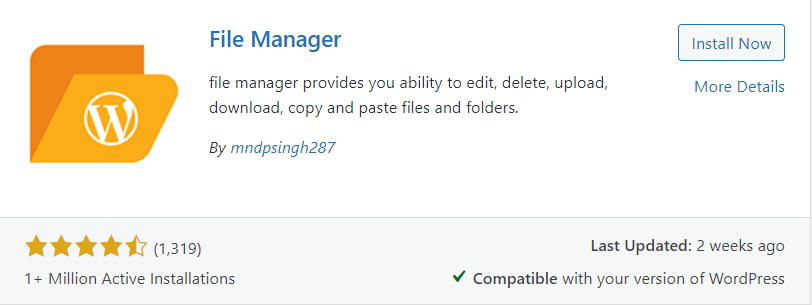
Best Method: Edit wp-config.php in cPanel:
While both methods are effective, editing wp-config.php via File Manager in cPanel provides direct access to server files without relying on third-party plugins. This method is preferred for its simplicity, security, and reliability, making it suitable for users of all experience levels.
Troubleshooting Common Issues with Your wp-config.php File🔧
When you’re tweaking your wp-config.php file, it’s not uncommon to run into a few bumps along the way. Let’s explore some of these potential issues and how to tackle them:
- Website Down: If your site suddenly goes offline after editing wp-config.php, double-check your changes for any syntax errors or incorrect values.
- Website Performance Issues: A poorly configured wp-config.php file can slow down your site. Consider optimizing your database settings or adjusting memory limits to enhance performance.
- Database Connection Errors: Difficulty connecting to your database? Check your wp-config.php for any mistakes in database credentials, host, or table prefix.
- Broken Functionality: Notice any features not working as expected? Review your wp-config.php edits for any unintended changes to variables or uncommented lines.
- Syntax Errors: Ensure proper PHP syntax in your wp-config.php file to prevent issues. Pay attention to commands, parentheses, semi-colons, and quotes.
- Security Vulnerabilities: Safeguard sensitive information within your wp-config.php to prevent security breaches.
- Can’t Save Changes: If you’re unable to save edits, check file permissions and consider setting them to 444 for added security.
- Unable to Preview Changes: Clear your WordPress cache or restart your WordPress or server to see instant changes.
- Troubles with Plugins and Themes: Avoid unintentional alterations to constants like WP_CONTENT_URL or WP_PLUGIN_URL, which may affect plugin and theme performance.
- Loss of Site Data: Always backup your database before modifying wp-config.php to prevent data loss.
Conclusion🙌
You’ve learned how to Edit wp-config Without FTP in WordPress without relying on FTP. Following the steps provided in this guide, you can now confidently manage your site’s configuration settings.
But if you’re still facing the issue, Drop a comment below. Let’s work together.
Your feedback and questions are valuable, and I’m here to help.
This discussion might also benefit others dealing with similar challenges, so don’t hold back from sharing.