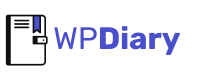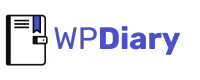Key Takeaways
The best iFrame plugin for WordPress is the Custom iFrame plugin. It works seamlessly with WordPress editors like Elementor and soon for Gutenberg as well. You only need the content link to embed—no code required.
Custom iFrame plugin has built-in options make your iframe responsive on mobile and desktop. You can secure the iframe, control styles, and match your site design. Advanced embed support includes YouTube, X (Twitter), Wistia, PDF files, and more.
Simple setup, flexible styling, and strong compatibility make it the top choice for beginners and pros.
Why You Need an iFrame Plugin for WordPress
There are two main ways to embed external content on a WordPress site:
- Add the iFrame code manually.
- Use an iFrame plugin.
The manual way takes more work. You have to grab the iframe code, paste it into your site, and then edit the code if you want changes. Making it responsive for mobile? That’s extra code. Adding security or custom styling? Even more code. It can be time-consuming, and not every beginner is comfortable editing HTML.
A plugin makes things much easier. With the right iFrame plugin, you usually just paste the link to the content. The plugin handles the rest. It comes with built-in options to make the iframe responsive, secure, and styled to fit your site design. Many plugins also add advanced settings for common content types like YouTube videos, X (Twitter) posts, PDFs, or even Wistia embeds.
That’s why a plugin is the better choice for most site owners. And when it comes to picking the best iFrame plugin for WordPress, the standout option is Custom iFrame plugin by Coderz Studio. It’s simple, powerful, and built with everything you need.
Custom iFrame Plugin by Coderz Studio: Best iFrame Plugin for WordPress
If you want the easiest way to embed content in WordPress, the Custom iFrame plugin by Coderz Studio is hard to beat. You don’t need any code—just drop in the content link. It supports more than 100 sources, including video, audio, PDFs, social media, websites, forms, and images.
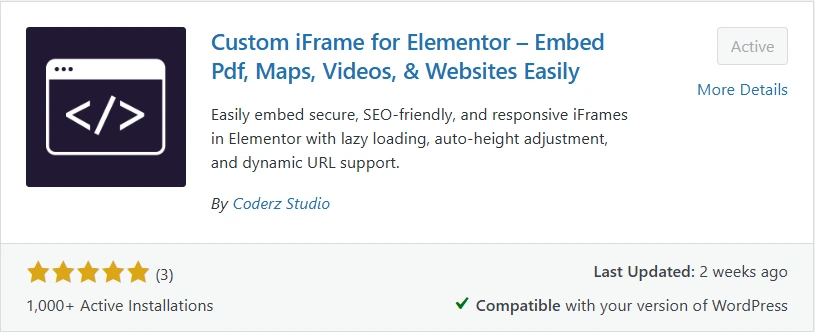
The plugin also has lazy load to improve site speed and performance. It’s already trusted on 2,000+ WordPress sites, which says a lot about its reliability.
One of the highlights is its PDF embed feature. You can upload a file or use a link, and then customize the viewer with different controls and toolboxes. It’s simple, flexible, and works out of the box.
Customization doesn’t stop there. The plugin gives you options to style the iframe, make embeds fully responsive, and match your site’s look. All of this is included in the free version.
For users who want more control, there’s also Custom iFrame Pro. It adds extra security with sandbox options, advanced embed settings for platforms like YouTube, Vimeo, and X, and support for custom attributes. Plus, Pro users get dedicated support. It’s not required for everyone, but if you need advanced features, it’s a smart upgrade.
Already, you can see why the Custom iFrame plugin stands out. But what really makes it the best iFrame plugin for WordPress is the set of features it brings.
Custom iFrame Features: Responsive, Secure, and Advanced Embed
Responsive embeds
In Custom iFrame, you can set height, width, and padding with three breakpoints to make any iframe fully responsive. This means your videos, PDFs, or forms look great on desktop, tablet, and mobile—without extra code.
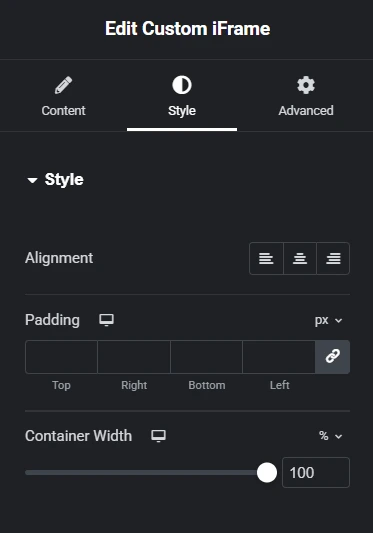
Styling options
The plugin lets you control alignment, background, borders, and even add box shadows. You can also assign a custom ID to apply your own CSS or JavaScript. This makes it easy to match the embedded content with your site’s design.
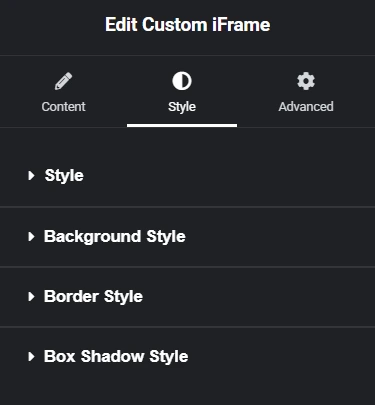
Security settings
With sandbox options, you can decide what the iframe is allowed to do. Restrict or allow forms, scripts, popups, modals, orientation changes, pointer lock, and more. It gives you peace of mind while keeping embeds functional.
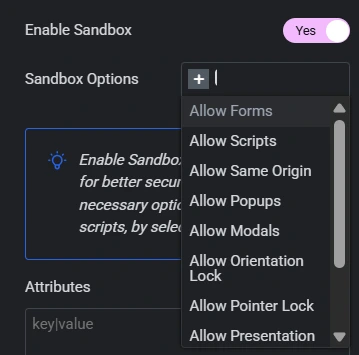
Custom attributes
Need more control? You can add custom attributes directly to the iframe element. This adds flexibility for developers or advanced users who want fine-tuned embeds.
Advanced embed options
The plugin also supports advanced settings for popular platforms like YouTube, Vimeo, and X (Twitter). More platforms are being added, so it keeps getting better over time.
My Experience with Custom iFrame Plugin
When I first tried the Custom iFrame plugin for WordPress, I was surprised at how easy it was. I only needed the link, and the plugin handled the rest. No coding, no stress. The embed worked perfectly on desktop and mobile without me fixing anything.
I also liked the extra controls. Being able to adjust the style, add borders, or change the background made the embeds blend in with my site design. The PDF viewer stood out too—it felt professional, with all the tools I needed right there.
One small drawback is that some Pro features are still in the “coming soon” phase. For example, a few advanced embed options aren’t fully rolled out yet. That said, the free version is already powerful, and the features that are live in Pro work smoothly. Overall, it’s one of the most reliable WordPress plugins I’ve installed.
Conclusion: The Best iFrame Plugin for WordPress
If you want a simple, flexible, and reliable way to embed content in WordPress, the Custom iFrame plugin by Coderz Studio is the best choice. It saves you time, makes embeds responsive, and gives you the tools to style and secure them without touching code. The free version is already feature-packed, and the Pro version adds even more options for users who want extra control.
Whether you’re embedding a YouTube video, a PDF, or even a form, this plugin makes the process quick and stress-free. It’s easy enough for beginners and powerful enough for advanced users—which is why it stands out from the rest.
Now I’d love to hear from you. Have you tried the Custom iFrame plugin yet? What’s your experience with embedding content in WordPress? Drop your thoughts in the comments—I’m curious to know how you’re using it on your site.